Information about technical support services and who to contact for help.
Getting Help
Help with room booking, RoomFinder, and Resource Scheduler
Resource Coordination Team
1.877.266.0666 Option 3
fom.resourcecoordination@ubc.ca
Monday to Friday, 8:30 a.m. to 4:30 p.m.
For videoconfencing and AV equipment training, see User Training.
For RooomFinder and Resource Scheduler troubleshooting, see Frequently Asked Questions.
Help with videoconferencing and AV equipment
MedIT Service Desk
1.877.266.0666 Option 2
medit.servicedesk@ubc.ca
Monday to Friday, 7:00 a.m. to 5:00 p.m.
Technical Support Services
The Digital Solutions team of audiovisual (AV) support technicians delivers onsite and virtual support to Faculty of Medicine videoconferencing sessions and other sessions using AV equipment in Faculty of Medicine rooms.
Technical support is allocated based on the style of rooms booked, and the complexity of the session. Our Service Desk supplements our onsite technical support and provides On Call Support to every session.
Definitions
| Word | Definition |
|---|---|
| Attendee | A person who is attending a meeting, either virtually, or in a physical room. |
| Host/Co-Host | The Host or Co-Host is the meeting organizer, or person designated by the meeting organizer responsible for the activation of recording. In cases where a personal Zoom is being used, the host is the owner of the Zoom license. |
| MedIT Service Desk | The Digital Solutions Technical Support Service desk, open Monday to Friday, 7:00 AM to 5:00 PM, reachable via phone at 1-877-266-0666 option 2. |
| Non Self-Connect Self Record Room | Non-SCSR rooms are connected to Zoom by a technician, either virtually on in-person depending on the level of support for the session. |
| Self-Connect Self-Record Room | A Self-Connect Self-Record room (or SCSR room, designated with the initials “SC” in your booking confirmation) where attendees are responsible for connecting themselves to Zoom, and starting their own recordings. Support is provided by contacting the MedIT Service Desk. |
| Resource Coordination Team | The team responsible for processing and updating the booking of Faculty of Medicine resources. Reachable via phone at 1-877-266-0666 option 3, or via e-mail at fom.resourcecoordination@ubc.ca. |
| Roomfinder | The booking tool for Faculty of Medicine rooms, located at rooms.med.ubc.ca. |
| Technician | A Digitial Solutions technician, either virtual, in-person or on the phone via the MedIT Service Desk. |
| Virtual Only Session | A session taking place entirely via Zoom with no physical rooms booked. |
Support Options
Please consult the table below for a concise explanation of our Support Options, available Monday-Friday (7am-5pm):
| Option | Eligibility | Services |
|---|---|---|
| On Call Support | All sessions during office hours receive On Call support by default. | Attendees contact the MedIT Service Desk for assistance via phone or e-mail. The MedIT Service Desk will answer questions, troubleshoot problems, and escalate an issue to an onsite technician when available. |
| Setup Support | All sessions during office hours booked in non-SCSR rooms* or purely online sessions are eligible for Setup Support upon request. | At the beginning of set-up time until the session starts, the technician ensures AV equipment is working and assists the presenter with presentation needs. The technician helps start recording if required, and ensures videoconference connections are working properly. After the session starts, attendees may contact the MedIT Service Desk for further assistance via phone or e-mail. The MedIT Service Desk will answer questions, troubleshoot problems, and escalate an issue to an onsite technician when available. |
| Setup and Monitoring | All sessions during office hours booked in non-SCSR rooms* or purely online are eligible based on session priority, complexity and needs, and determined on a case-by-case basis. Scripting is required (see below section on “Scripting.”) | At the beginning of set-up time until the session starts, the technician ensures AV equipment is working and assists the presenter with presentation needs. The technician helps start recording if required, and ensures videoconference connections are working properly. The remainder of the session is then monitored remotely to ensure it goes smoothly. After the start of the session, attendees may contact the Service Desk for assistance via phone or e-mail. The MedIT Service Desk will answer questions, troubleshoot problems, and escalate an issue to an onsite technician when available. |
*In person support is available in non-SCSR rooms at the sites in the table below. Virtual support may still be assigned to a session in a non-SCSR depending on the session’s complexity and requirements.
| Kelowna | Prince George | Surrey | Vancouver | Victoria |
|---|---|---|---|---|
| Kelowna General Hospital University of British Columbia Okanagan | University Hospital of Northern British Columbia University of Northern British Columbia | Surrey Memorial Hospital | Children’s and Women’s Hospital Diamond Health Care Centre St. Paul’s Hospital University of British Columbia Vancouver General Hospital | University of Victoria |
Training
Digital Solutions offers training on the use of Faculty of Medicine technology-enabled rooms. Delivered both virtually and in-person by a technician, training is designed to help users orient themselves with our technology, understand the function of the rooms, and provide best practices for teaching and learning, meetings, and events. Go to our User Training page for more information on how to request a training, orientation or refresher session.
| Options | Services |
|---|---|
| Orientation or Refresher | Technicians provide a 30-minute orientation or refresher on AV equipment or videoconference technology, in person or online. |
| Training | Technicians provide 60-minute training on AV equipment or videoconference technology. |
| Zoom Training | An online session with a trainer going over the functionalities of Zoom, including host and recording functions. Booked via e-mail. |
How do I Book Support?
- All new organizers or presenters who are unfamiliar with the AV equipment or VC technology to be used should review or book a user training a few dates prior to their session, this will help improve overall session success.
- Support can be requested at the time of room booking via Roomfinder, or by contacting the Resource Coordination Team at fom.resourcecoordination@ubc.ca. Support is not guaranteed for all bookings due to limited resources. If support is required it is recommended you submit your request at least 7 business days prior to your session start date.
- Support will be assigned based on nature of request, eligibility, and availability. The Resource Coordination Team will follow up with organizers if support offered is differs from what was requested.
Roles and Responsibilities
The table below outlines the role and responsibility of the attendees, hosts or co-hosts and of the technician, MedIT Service Desk, attendees, and/or Hosts/Co-Hosts for sessions in FoM rooms based on the room and support type booked.
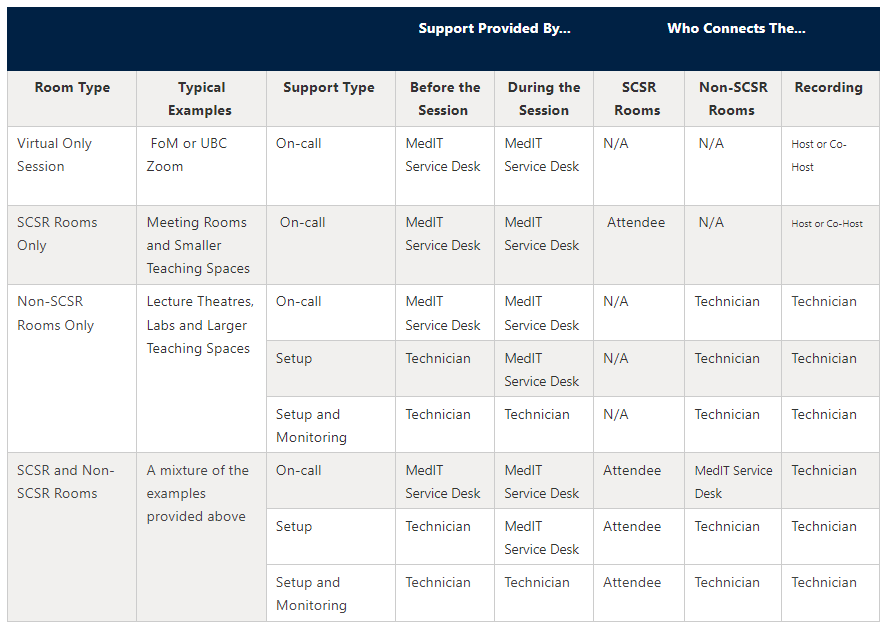
Scripting
Scripts are used for events that have complex requirements and have been allocated Support and Monitoring Support. A script lets our technicians know when a session begins and ends, and when they are needed to help with set-up or orientation to AV or videoconferencing equipment.
A good script will follow this format:
- Length of time allotted for the speaker
- Name of the speaker
- Location of the speaker (eg what room, or virtual)
- The name of the speaker’s presentation or session
- Equipment needs (e.g. PowerPoint, document camera, recording)
- Repeat process for each successive speaker
- Extended break periods should be noted
Example:
9:00 – 9:50 “Examples in Medical School Lecture Scripting” Dr. Susan Richards (DHCC)
Equipment: PowerPoint, record
10:00 – 11:50 “Further examples in Scripting Best Practices” Dr. Niles Caulder (MSB)
Equipment: PowerPoint, document camera, record
12:00 – 1:00 Lunch
1:00 – 1:50 “Lessons in Lecture Delivery” Dr. Arthur Light (KGH)
Equipment: Record
In cases where some information is not available for scripting, support will be provided on a best efforts basis.