Any Zoom meeting can have a Host and Co-Host(s). The Host and Co-Hosts have elevated privileges allowing them to better manage the participants and format of the meeting. Use this guide to learn how to manage your Zoom-hosted videoconference.
Claim the Host Role
In order to claim the host role, you will require the 6-digit Host Key that is in the email confirmation the requester received when the Zoom meeting was booked.
This host key is unique to each meeting, please confirm on your confirmation.
Please Note: You cannot claim the host role if you are joined via web browser. You must download the Zoom desktop app. For instruction refer to the main Zoom page.
To claim the Host Role:
- Join your meeting.
- Click on the Participants button, in the meeting controls at the bottom.
- Click on the Claim Host button, in the participants pane on the right.
- Enter the Host Key. The host key is the first six digits of the Zoom Meeting ID.
- Click on Claim.
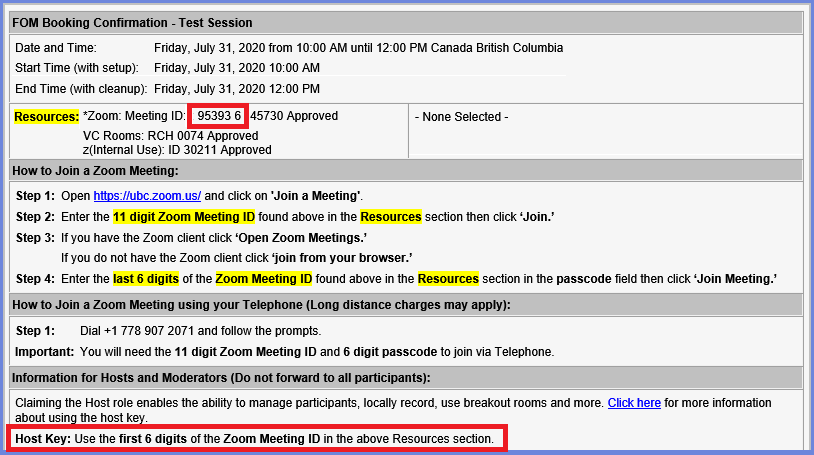
Host Controls
Find these and other controls at the bottom of the Zoom window when not sharing your screen:
| Control | Description |
| Security | Hosts and co-hosts can manage the security of their meeting using the following features:Lock MeetingEnable Waiting RoomRestrict participant sharing, chat, and screen name accessRemoving participants |
| Manage Participants | Invite or remove participants from the meeting. |
| Record | Starts/stops a local recording. After your meeting has concluded the recording file will be saved to your computer. Staff who are using Zoom for sensitive discussions should not use the Local Record feature. Local recordings using Zoom must be kept secure and confidential. |
| Closed Caption | Closed captioning, also known as auto-transcription, can be turned on after claiming the host role. |
| Breakout Rooms | Distribute participants into separate meeting rooms. Breakout rooms can be timed and everyone will return to the main room. Some features, like prescheduling breakout groups, are not available on FoM Zoom. If you require prescheduled breakout groups, please contact the MedIT Resource Coordination (medit.resourcecoordination@ubc.ca) team for options. |
| End | End the meeting for all participants or leave the meeting and assigning a new host. |
For more information on Host Controls, please refer to the Zoom Help Center.